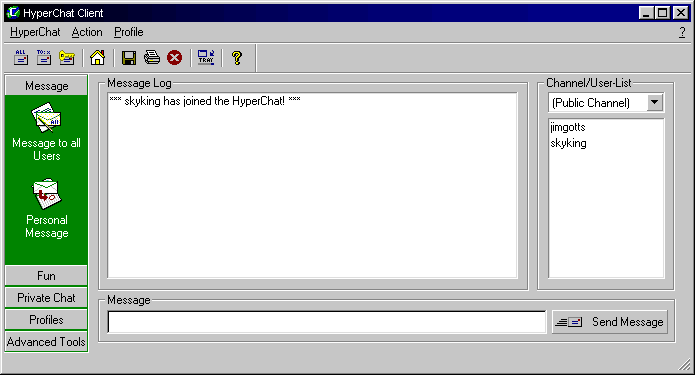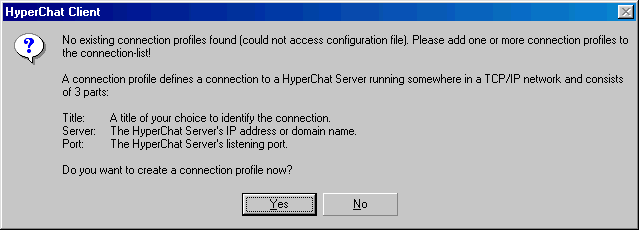
Setting up the HyperChat Client
NOTE: HyperChat requires MSVCP50.DLL and MFC42.DLL to
beinstalled in your \WINDOWS\SYSTEM directory. If you go through these instructions
and get a message that you are missing DLLs, you need to download these files into your
windows system directory.
There are a number of ways to run the program. The way I like best is to browse to it (where you saved it) in Windows Explorer and then double-click on it. Another way is to click on Start/Run and then browse to it and then run it.
When you run ChatClient1.exe for the first time, you will get a dialog box like this. Click yes.
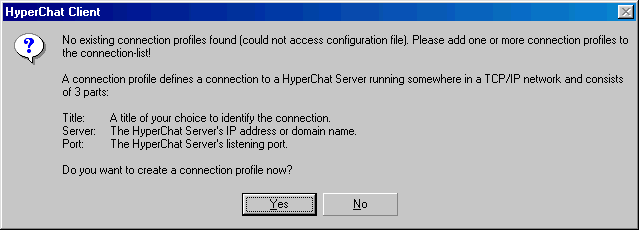
Then you will get a dialog box like this.
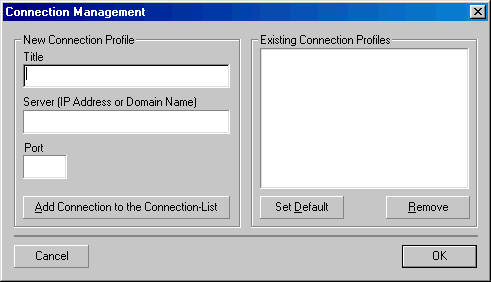
The boxes should be filled in like this and then click on the "Add Connection to the Connection List" Button.
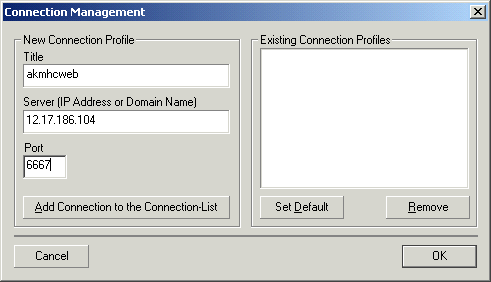
Once you do that, it should like this:

Click "OK," which will bring up a dialog box like this. You can fill the username with anything you want (within reason).

If you picked "skyking" it would look like this. Then click the "Connect" button.

Hopefully, you will get a program like this and be connected to the Chat server: